Learn Native Salesforce Duplicate Management at Virtual Trailblazer Community Event

Explore the advanced concepts of Native Duplicate Management in a virtual session led by Lane Four’s founder, Andrew Sinclair.
Using Workflow Rules & Process Builder in Salesforce

Learn the best practices and key considerations for real-time Salesforce automation by using workflow rules and process builder.
February 2020’s Awesome Reads for Sales Leaders
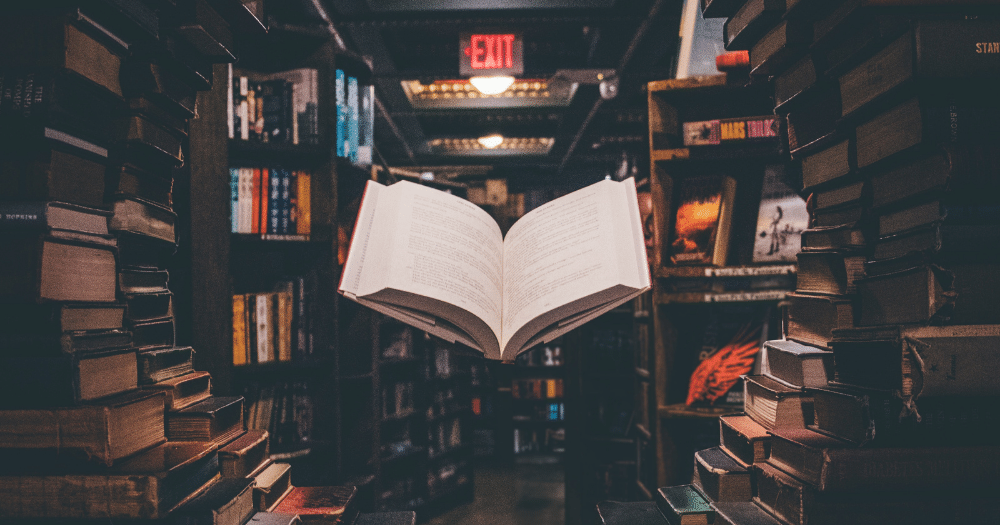
This month’s insights for sales leaders include intent data, dynamic guided selling, outbound strategy, and account selection.
How to Handle Community Guest User Access Issues Before Salesforce’s Summer ’20 Release
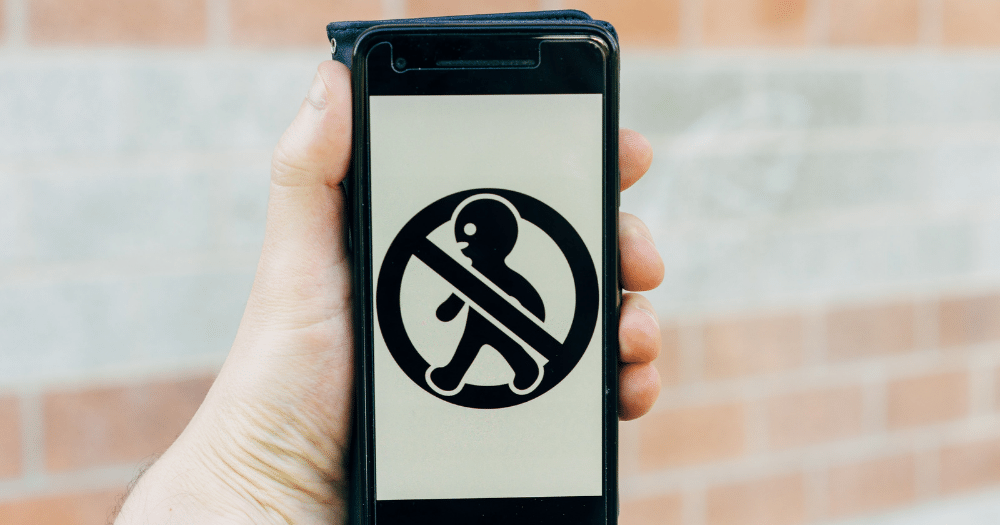
Salesforce’s Summer ’20 release introduces new changes that will impact Communities with guest user access. Here’s what you need to know to protect your Community.
How to Choose the Right Real-Time and Code-Based Automation in Salesforce
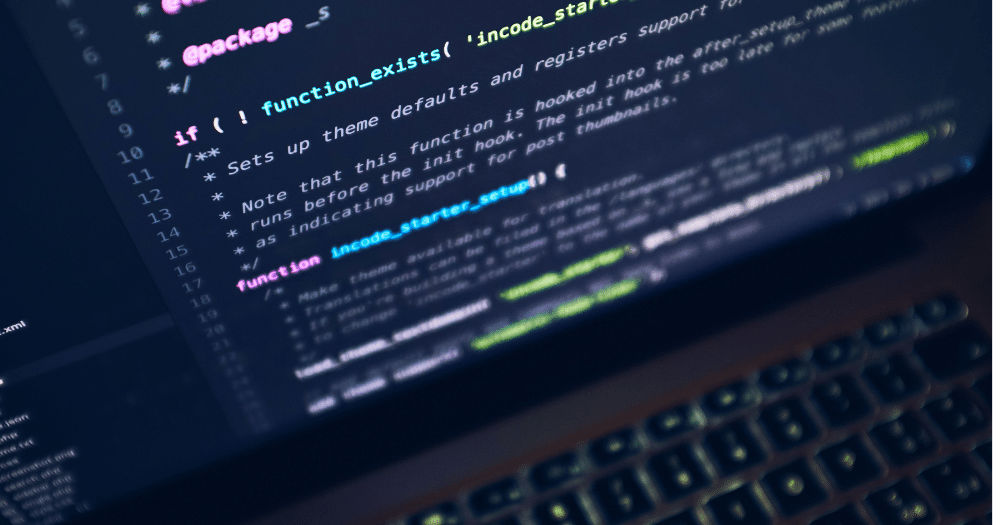
We’re kicking off our new series of insights and best practices for Salesforce automation. To begin, we’ll be exploring workflow rules, process builder, flow, and apex trigger.
Awesome Reads for Sales Leaders [January 2020 Edition]
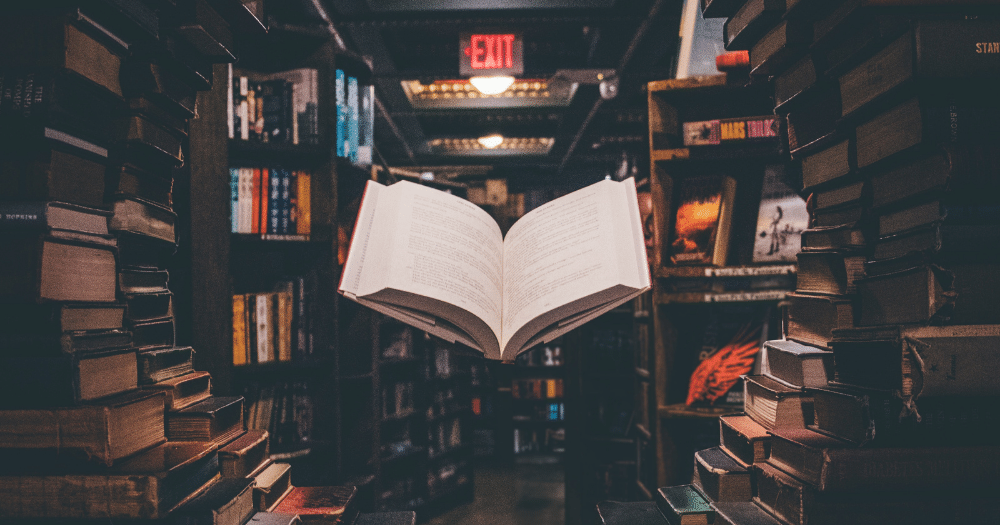
This month’s insights for sales leaders tackle everything from must-attend sales events to sales ops best practices.
Salesforce for Non-Profits: The Basics

Learn about the reasons why Salesforce is a viable, affordable and powerful tool for non-profits.
Setting Up Your Salesforce Integration in Outreach? Use These 5 Best Practices.
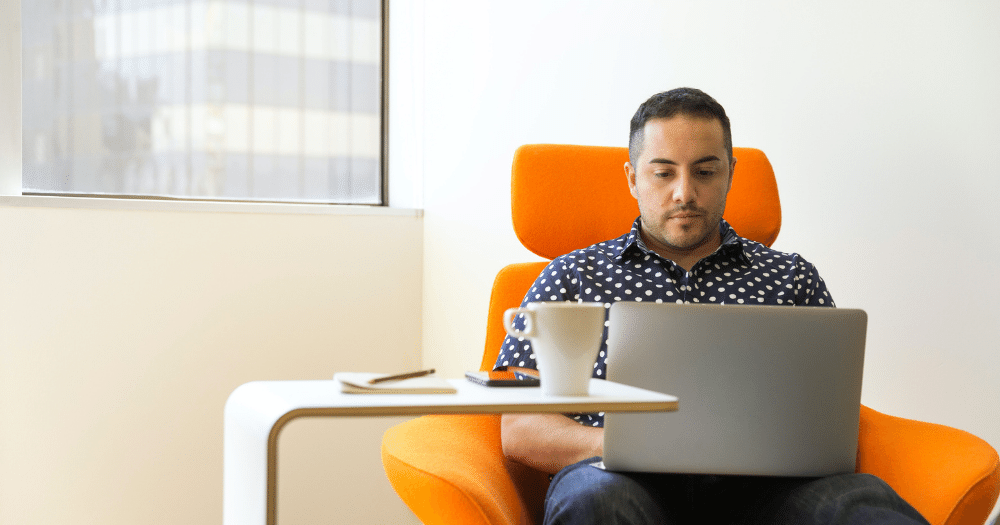
Find out the 5 best practices when setting up your Salesforce integration in Outreach from Lane Four’s Outreach expert and consultant, Joana Lourenço.
Activity Reporting for Account-Based Sales
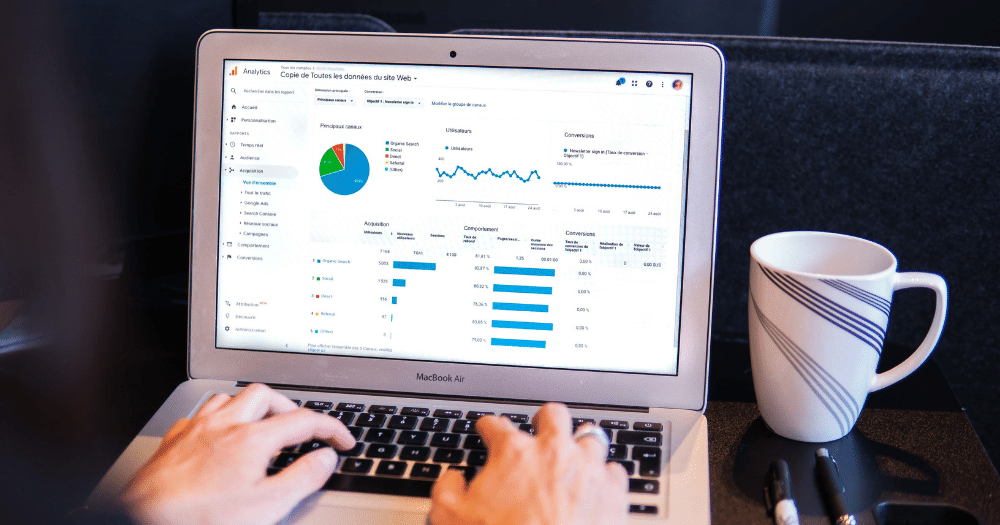
Sales engagement tools have expanded the possibilities of building account-based activity reports that are reliable, meaningful, and actionable. Take a look at these considerations to get the best use out of them.