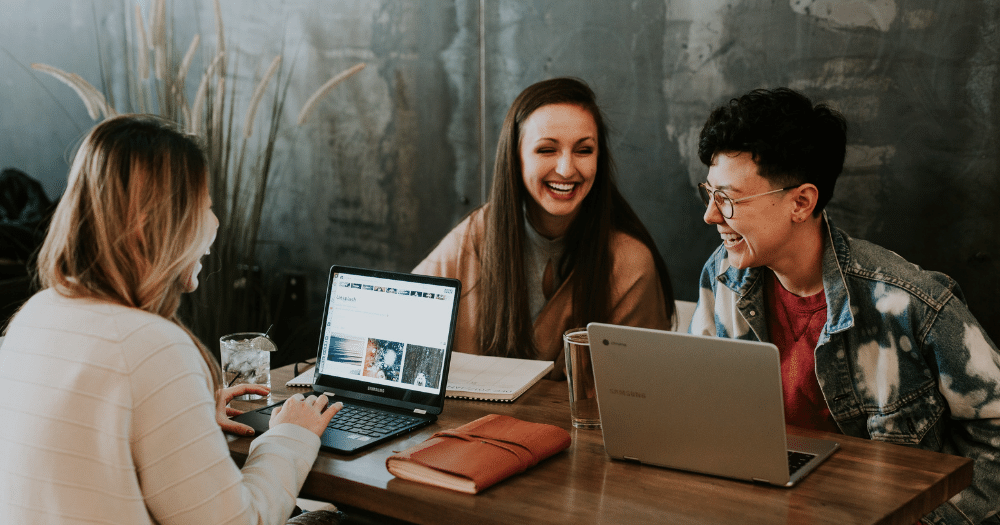Recent data shows that sales reps are spending a whopping 63.4% of their time on non-revenue generating activities. Within that time, a large chunk is spent navigating through the CRM.
While the CRM is a foundational tool for the sales process, we can all agree that the excess time spent navigating through frustrating Salesforce interfaces would be better spent on customer interactions.
But increasing time on revenue generating activities should not come at the expense of diminishing the role of the CRM. In order to find that balance, we need to dig into the root causes of sales friction.
Why is There So Much Friction in the CRM?
At Lane Four, we’re big fans of Salesforce (we are Salesforce experts after all!), but we also have to be blunt – default Lightning page layouts leave much to be desired.
A clunky interface requiring a high number of clicks to navigate is frustrating for reps. Put yourself in their shoes. You’re preparing for a call by doing some research. However, because of the difficult layout, you must click through multiple pages and tabs to get what you need.
That would frustrate anyone, let alone sales reps that are under constant time pressure.
As a result, a common practice among sales reps is to work externally in spreadsheets and word documents. Over time, differing individual processes and an accumulation of external documents create friction throughout the sales process.
But all this can be avoided. With a bit of simple customization, there are lots of possibilities for creating new Salesforce Lightning page layouts to improve the CRM experience for your reps.
How Can I Give Reps a Good Lightning Experience?
The key to a great Lightning experience is understanding how your users interact with the CRM.
Think of your users as your customers and the Lightning experience as the product you wish to sell. You need to understand what your reps need and how they want the information presented.
Remember that the goal of these enhancements are to make life easier for your reps. No matter how fancy the changes are, they’re useless if the users don’t find them helpful.
With that in mind, here are 3 possibilities to help you get started.
1. Rearrange Tabs to Improve User Experience
No matter what object you’re working on, you can customize the order of the tabs to show the most important information on the first page.
Let’s use a real example. Related Lists is the default first tab for an object in Lightning. But internally, we agreed that the most important information for reps was actually contained in the Details tab.
To fix this, we rearranged the tabs so that Details is the first tab open when we click into an object.

This simple change may seem small, but it made a big difference in the way our reps work inside Salesforce. By having all the important information available to them on the first click, they can get what they came into the CRM for with one glance. This eliminates the desire to leave Salesforce to find and update customer information.
Which leads us to the next benefit of keeping the number of clicks down. Eliminating one click in this example may not be groundbreaking, but when single clicks are removed from other pages as well, they add up to give valuable minutes back to your reps.
Keep in mind that what works for us might not necessarily be the best for your org. The best way to approach building page layouts is to actually let your users know what customization options are available.
Sometimes, the reason that reps are working outside of the CRM is simply because they don’t know that processes and interfaces can be changed. But if you can present options, they’ll be able to give feedback to help you build an effective custom layout.
2. Update Fields From Different Objects
One of the most powerful features of Lightning is the ability to update fields from different objects.
Unlike Classic, in Lightning you no longer have to create formulas or go back and forth between objects to update fields. Using Lightning actions to create an Update, you can pick and choose the fields you want to review and update from any object of your choice.
For example, your reps want to review some fields from the Account object, but they want to do so in Opportunities without having to switch back and forth. You can do this by creating a new action using the Buttons, Links, and Actions editor in the Object Manager.

Once here, you can search and select any Account fields you want to be reviewed and updated.
Let’s say you want to see an account’s annual revenue and their employee size. It’s as simple as putting it in the search bar and dragging a button into a box.

You now have all the information you need at your fingertips. All that’s left to do is to rearrange the Opportunities page layout to present the information in a way that’s easy for your reps.
Once the layout is set, any time a rep updates one of the selected fields, that information will automatically be updated in the original object, regardless of where you updated it from.
Our Director of Sales, Anthony Carione, attributes the growing success of his team to this simple customization:
“Once our reps were able to see the 5 key areas of our ICP all on one page, we were able to double our call volumes.”
Need a Salesforce
Expert?
3. Utilize Free Apps from AppExchange
The Salesforce AppExchange, as well as sites like Github, house thousands of great apps, many of which are free. Taking the time to look through these apps can lead to some great discoveries for boosting your Lightning pages.
Don’t be alarmed if the sheer number of apps in the AppExchange is overwhelming at first. A great way to start is by setting a simple goal of eliminating clicks in the system. Apps that can help you do this will provide your reps with a better user experience.
Here is a starter list of useful free apps recommended by SaaS Practice manager Aidas Dirse:
- statecodes – automatically creates all ~5000 values for state and country picklists.
- CMTD Enhanced Related List – provides enhanced features to display related list records in Lightning App.
- Flow-Repo – contains different ready-to-install Flow Screen components, Flow Local actions and Flow Apex actions.
Remember Who You’re Building For
There are many more possibilities to enhance your Lightning page layouts to improve the Salesforce Lightning experience. But always remember who you’re building it for.
The ultimate goal is to give your reps the highest quality information in the easiest way possible. Always be mindful that while some experienced reps may be more technically savvy, other junior reps may be using Salesforce for the first time.
Take the time to meet with your sales team to get a solid understanding of their comfort level in Salesforce, as well as how they interact with the system in their daily work.
Tailoring the experience to them will help them generate more revenue, and more revenue always keeps everyone happy.