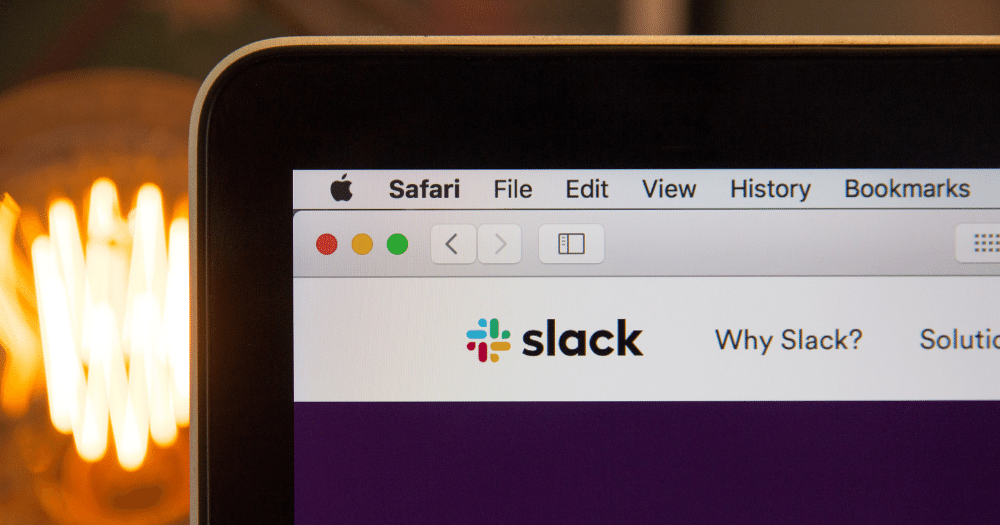Most admins tend to be reactive when it comes to monitoring Salesforce setup changes. They will look to the Setup Audit Trail only when a problem is detected in the org, which involves manually combing through the audit trail history, and then fixing the damage.
But monitoring setup changes in real-time can minimize problems within Salesforce—and make them easier to fix.
A Salesforce-Slack integration is a simple piece of tech that allows you to proactively monitor your Setup Audit Trail, and other Salesforce changes, in real-time. For any organization with multiple administrators, a Salesforce-Slack integration is a great way to mitigate major issues spreading in your org.
What does a Salesforce-Slack integration do?
The integration allows you to choose exactly what kind of notifications you want to receive in Slack, based on Salesforce Action Types. We recently configured one integration for a client that notifies them when record type is activated or deactivated, and when users make changes to fields and objects.
Another popular use case for this integration is receiving alerts when records change. For example, when an Opportunity is closed or when a new lead is created.
This integration is highly customizable. You can control the frequency of alerts—for example, every 5 minutes if you want real-time updates, or to once daily for regular monitoring. You can also select exactly which of your Slack channels you’d like notifications to appear on. And finally, you can control the content of the text in your alerts.
How can I set up a Salesforce-Slack integration?
You will need to set up most of the customization above using code in Salesforce. But the basic setups steps are as follows:
- Visit Slack API, and log into the Slack community in which you want to receive alerts.
- Create a new App for each integration you want. (You will need a separate App for each Slack channel you want to configure.)
- Activate an incoming Webhook. This is the URL you will call with messages from Salesforce.
- Select the Slack channel you want to post the messages to from Salesforce.
- In Salesforce, add a new Named Credential using the URL you created in Slack API.
- Create a Process Builder to pass your desired information (message) to the Slack Channel.